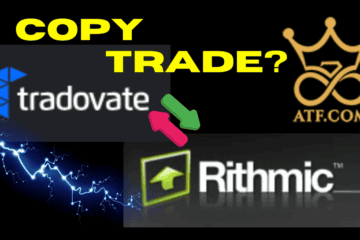Unlock the power of seamless trading with our step-by-step guide on connecting TradingView to TradoVate for Apex Trader Funding. In this video, we walk you through the entire integration process, ensuring you can leverage the advanced charting and analysis tools of TradingView with the robust trading platform of TradoVate. Perfect for both beginner and experienced traders looking to maximize their funding opportunities with Apex Trader.
Apex Trader Funding Discount Link
The video guide also details: Connect Tradingview to Tradovate
The process of placing orders in Tradovate
Tradovate place order on mobile app
Trade Apex Trader Funding on Tradingview
Tradingview Economic Calendar
Tradingview amend orders and Tradingview modify orders on desktop and mobile device.
Close orders Tradingview
Check Positions and orders on Tradingview mobile
How to Add Tradingview to Tradovate
To add Tradingview to Tradovate you need to add the Add-On called Tradingview within your Tradovate access. Click on the Add on section then click buy or add in the Tradingview segment within Tradovate.
How to Link TradingView with Tradovate
Now that the accounts CAN be used together, it’s time to link them up. To link TradingView to Tradovate so that you can start trading, head to TradingView and open a chart and down the bottom there should be a panel called Trading Panel where you can select Tradovate, looking for the icon. If you can’t see it, there’s a button to search and explore brokers.
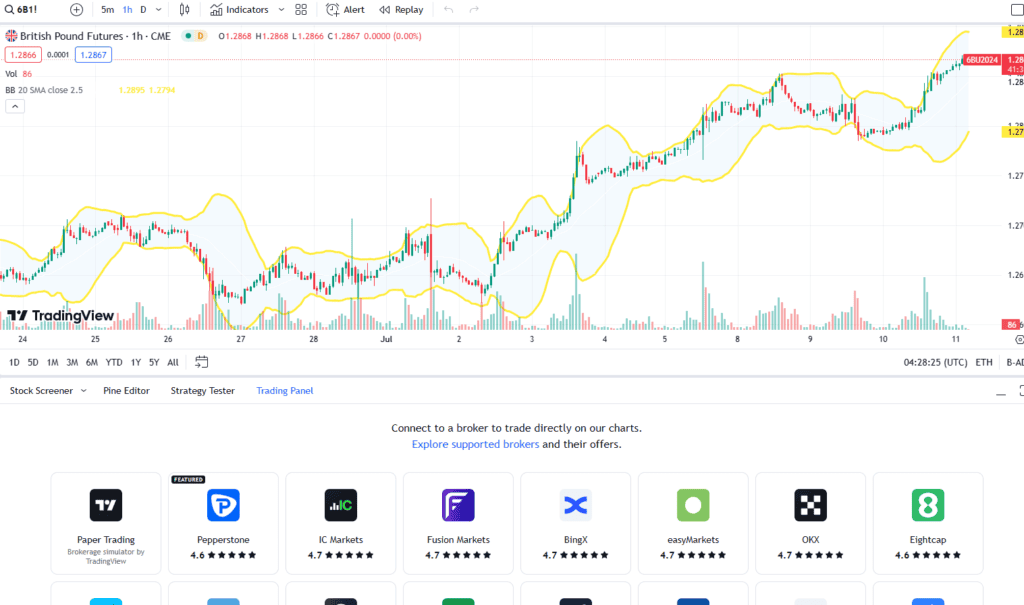
Integrating TradingView to Tradovate
Once you have connected the broker and logged in using your logins (if Apex, your logins should be found in your Apex Trader Funding dashboard), you can then start trading on Tradingview.