Let’s dive into How to Set Up Replikanto Trade Copier for NinjaTrader. Replikanto is a popular trade copier solution used by traders running multiple Apex Trader Funding accounts through NinjaTrader 8. By using a VPS, traders can ensure uninterrupted execution, reduce latency, and increase the reliability of copying trades across accounts. This guide explains how to set up Replikanto on a VPS, specifically for use with NinjaTrader 8 and Apex, TradeDay or other prop firms.
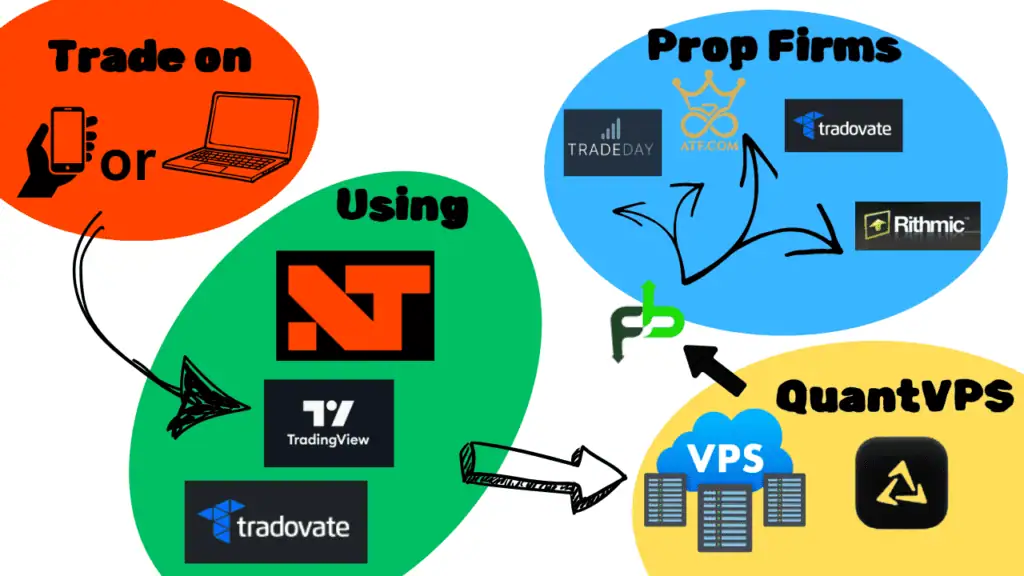
What is Replikanto?
Relikanto is a trade copier plugin that works with NinjaTrader 8. It allows you to mirror trades from a master account to multiple slave accounts. This is especially useful for prop traders who manage multiple funded or evaluation accounts at once. Replikanto supports one-click setup, adjustable lot size copying, and syncs trade actions in real time.
Why Use a VPS for NinjaTrader and Replikanto
Using a VPS ensures that your trading environment is always on, stable, and running regardless of your local machine’s status. Key advantages include:
- 24/7 uptime
- Low latency to brokers and data feeds
- Reduced risk of disconnects or PC issues
- Ability to monitor and control trades remotely
The best VPS for trading is QuantVPS, offering everything required to run NinjaTrader at optimum speed.
Step-by-Step: Setting Up Relikanto on a VPS
- Set Up Your VPS with QuantVPS
- Sign up for a plan at QuantVPS that meets NinjaTrader 8 requirements
- Use the login credentials provided to access your VPS via Remote Desktop Protocol (RDP)
- Ensure Windows is updated and the server environment is clean for trading use
- Install NinjaTrader 8 on the VPS
- Log into your QuantVPS server
- Download and install NinjaTrader 8 from the official site
- Log in using your Apex credentials
- Install Replikanto
- Purchase and download the Replikanto installer from the official site
- Follow their setup instructions and load it into NinjaTrader’s Add-ons
- Link Master and Slave Accounts
- Designate one account as the master
- Add slave accounts that will mirror the trades
- Configure trade direction, size scaling, and filters based on your risk strategy
- Run a Test
- Place a small trade on the master account
- Monitor execution across all slave accounts
- Check for correct lot sizing, direction, and execution timing
- Final Configuration
- Adjust performance settings for the VPS
- Set up automatic reboots and restarts if needed
- Keep logs and use NinjaTrader’s alerts to track any errors
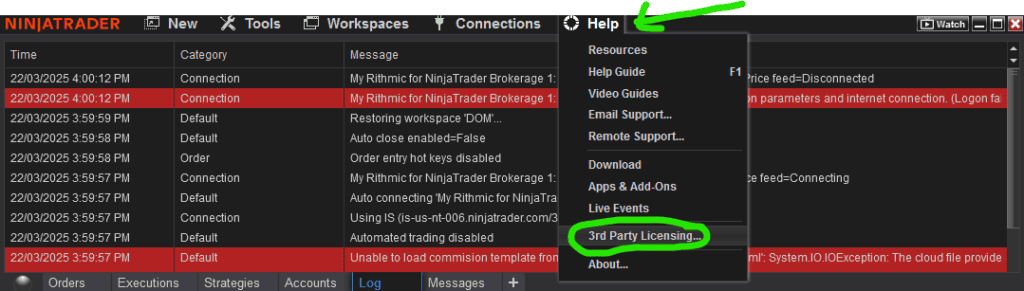
Common Mistakes to Avoid
- Installing on a low-spec VPS that can’t handle NinjaTrader’s demands
- Not verifying broker or Apex rules about trade mirroring
- Incorrect lot size configuration leading to over-leverage
- Forgetting to test trade copier sync before going live
Apex Trader Funding and Copier Rules
Apex has strict rules regarding account management. Always verify whether copying trades across accounts is permitted under current funding rules. Some traders use multiple VPS instances or stagger trades slightly to avoid detection. This guide is informational only and not endorsed by Apex.
While there is content shown on Apex Trader Funding Website about copy traders, there remains a grey area when it comes to using them. I believe it is more to do with copy traders who they believe are copying from signal providers or other accounts the trader does not control.
Ready to get an Apex Account? Head here for a 50% off minimum discount
Running Replikanto on a VPS gives prop traders a powerful, efficient way to manage multiple accounts through NinjaTrader 8. By following the correct setup steps and avoiding common errors, you can streamline your prop trading operations and ensure high uptime. For further help or a VPS recommendation, reach out through our contact page.


0 Comments